Attaching volume storage
Overview
Teaching: 30 min
Exercises: 0 minQuestions
How do you setup disks and store data?
Objectives
Attach and use an external data volume to your instance.
There are two types of built-in storage
- Root Disk- your home directory, and storage for the operating system of your virtual machine
- Volume Storage - a 2nd hard disk you can add to your VM for working storage
Volumes are created, attached using the Nimbus interface, and then formatted and mounted
First create a volume
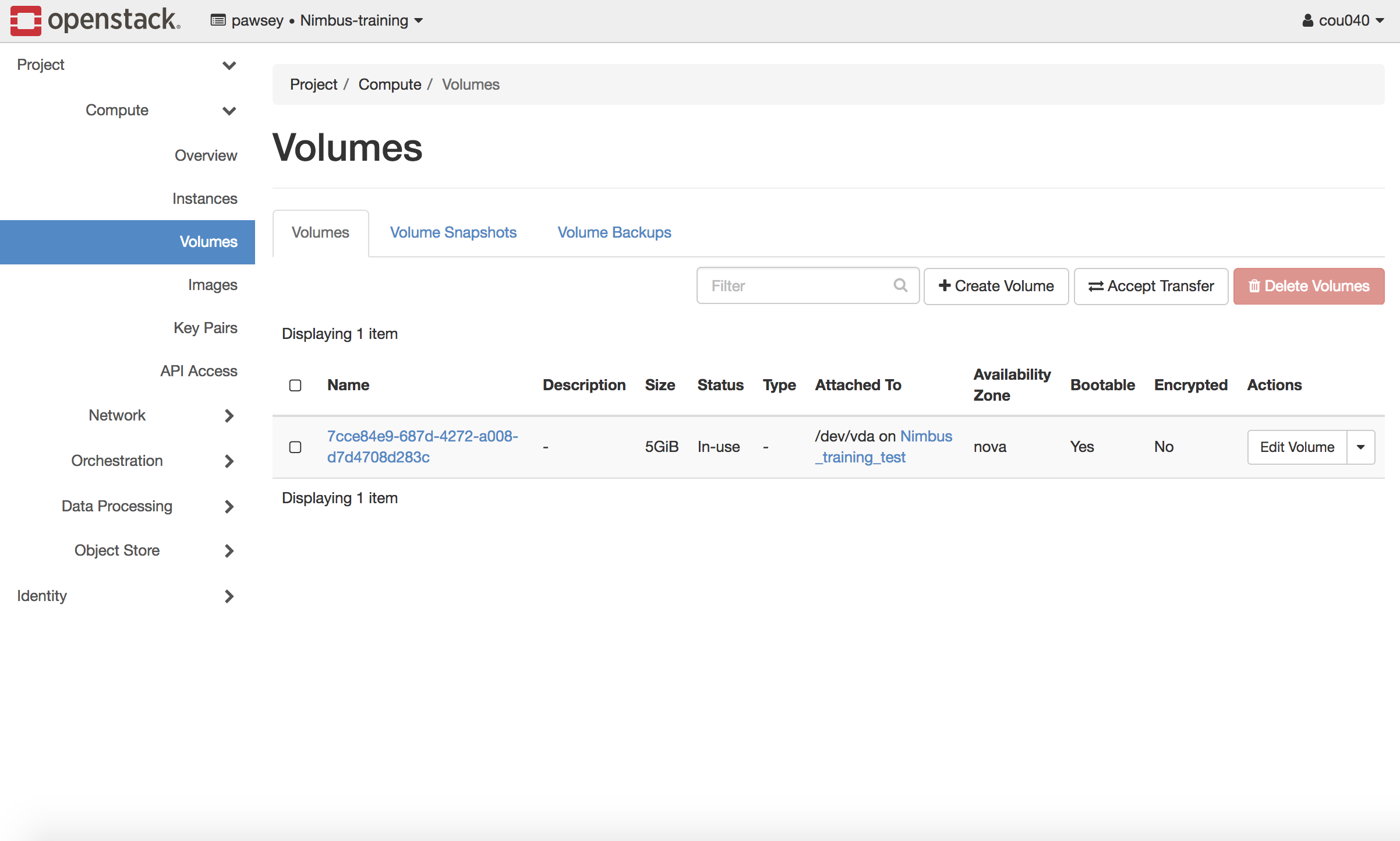
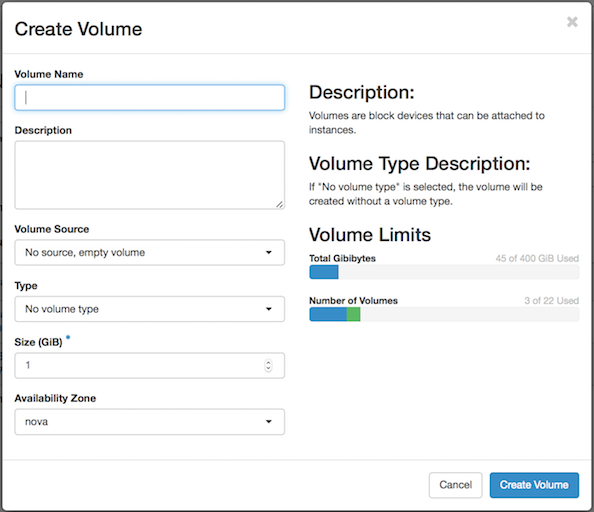
Now, manage attachements.
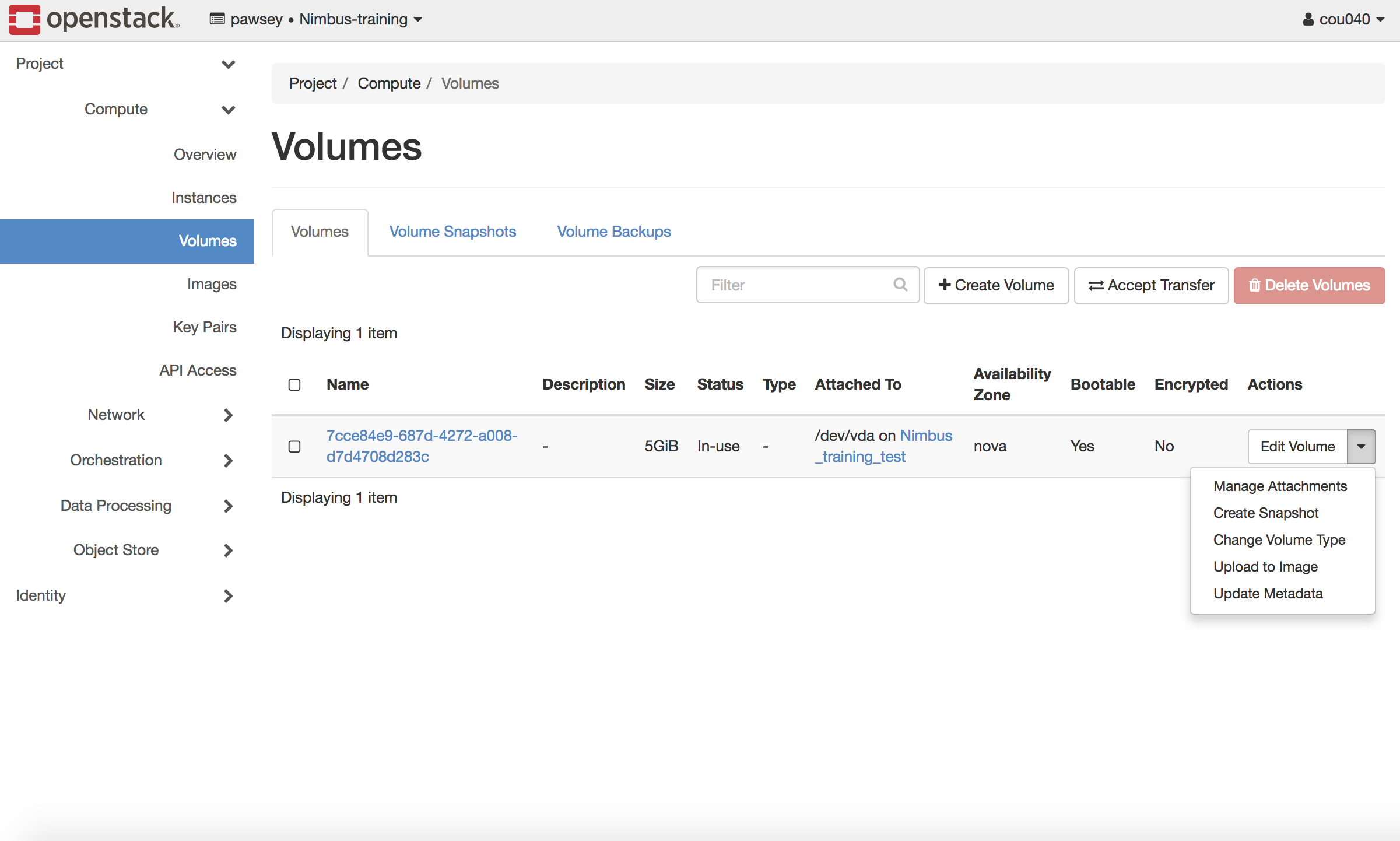
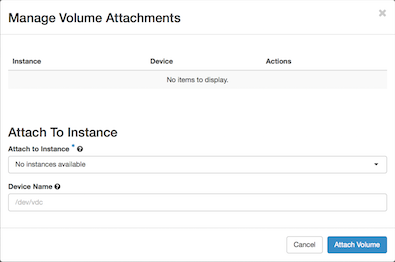
We can check that the volume is attached, but we can’t use it just yet. If the unformatted disk is properly attached you should see (from the fdisk command):
root@test-instance:~# sudo fdisk -l /dev/vdc
Disk /dev/vdc: 20 GiB, 21474836480 bytes, 41943040 sectors
Units: sectors of 1 * 512 = 512 bytes
Sector size (logical/physical): 512 bytes / 512 bytes
I/O size (minimum/optimal): 512 bytes / 512 bytes
First we need to format the disk. We will do this using the mkfs command.
root@test-instance:~# sudo mkfs.ext4 /dev/vdc
mke2fs 1.42.13 (17-May-2015)
Creating filesystem with 5242880 4k blocks and 1310720 inodes
Filesystem UUID: 4523e176-043a-4d3f-b4a9-0c74ac9a4562
Superblock backups stored on blocks:
32768, 98304, 163840, 229376, 294912, 819200, 884736, 1605632, 2654208,
4096000
Allocating group tables: done
Writing inode tables: done
Creating journal (32768 blocks): done
Writing superblocks and filesystem accounting information: done
Finally we can mount the disk:
root@test-instance:~# sudo mkdir /data
root@test-instance:~# sudo mount /dev/vdc /data
root@test-instance:~# df -h | grep vdc
/dev/vdc 20G 44M 19G 1% /data
Key Points
You learnt how to create a new volume and attach it to your instance.
You learnt how to create a new filesystem and mount it to your instance